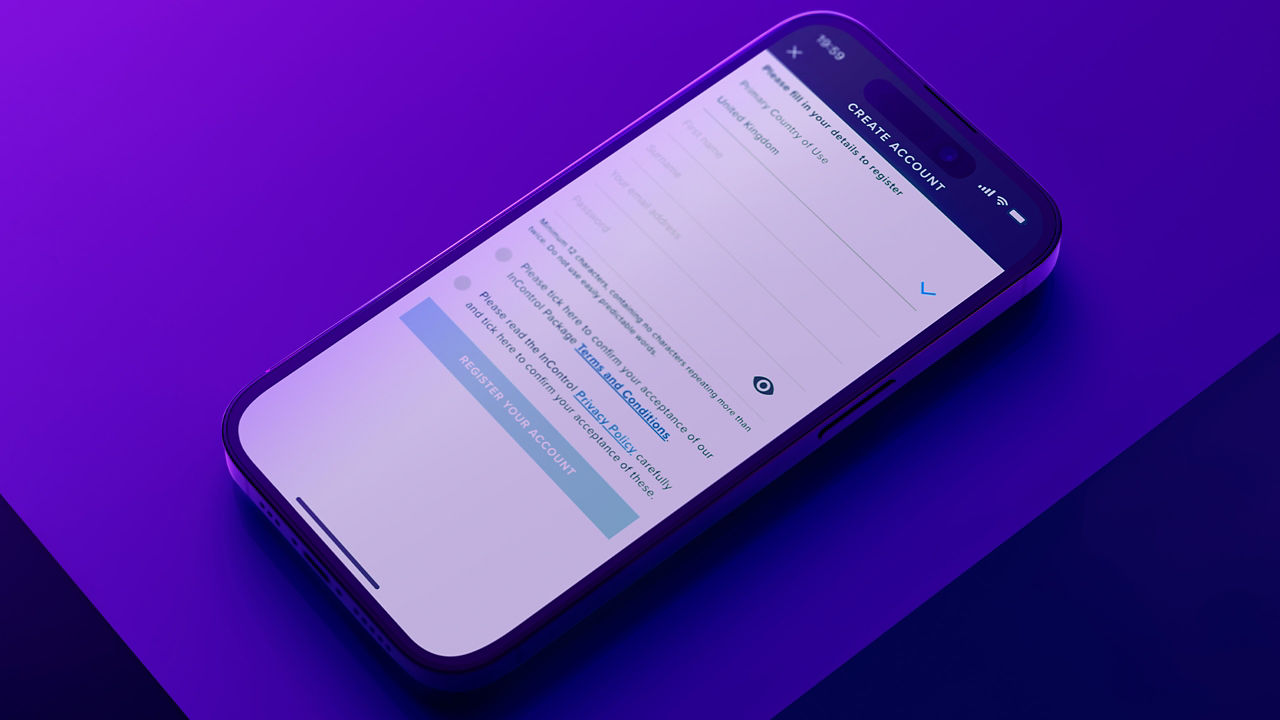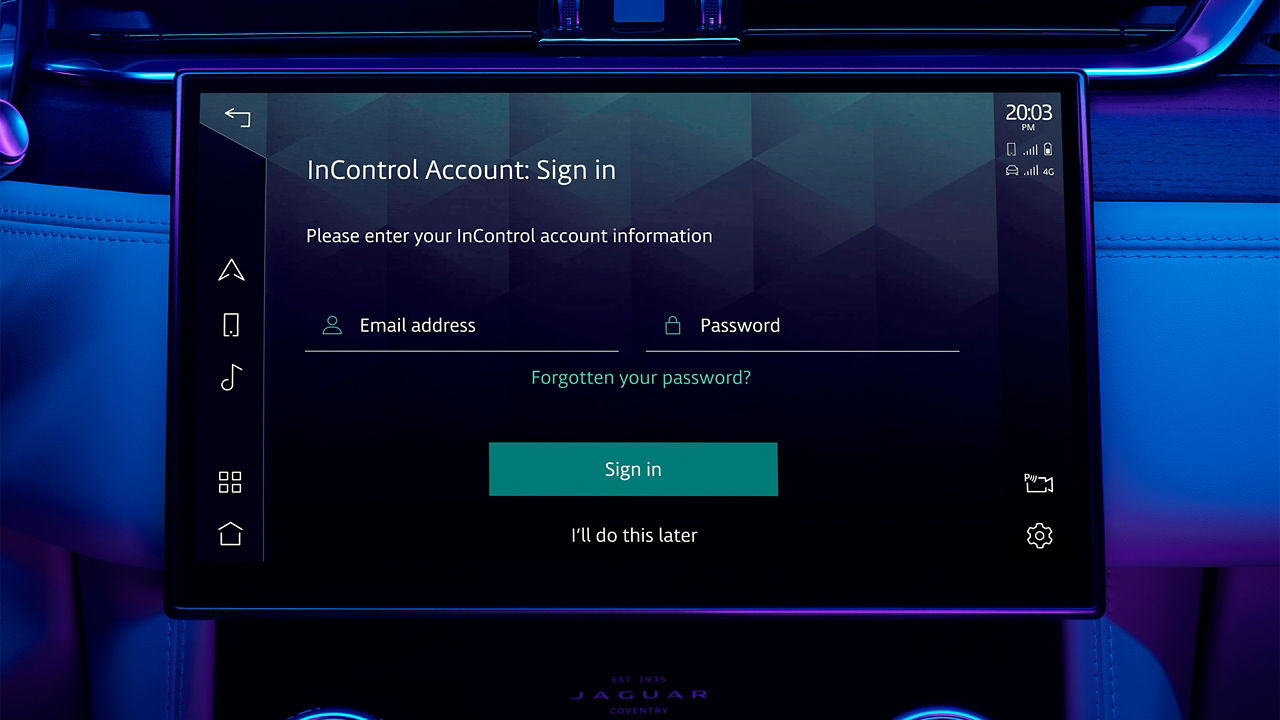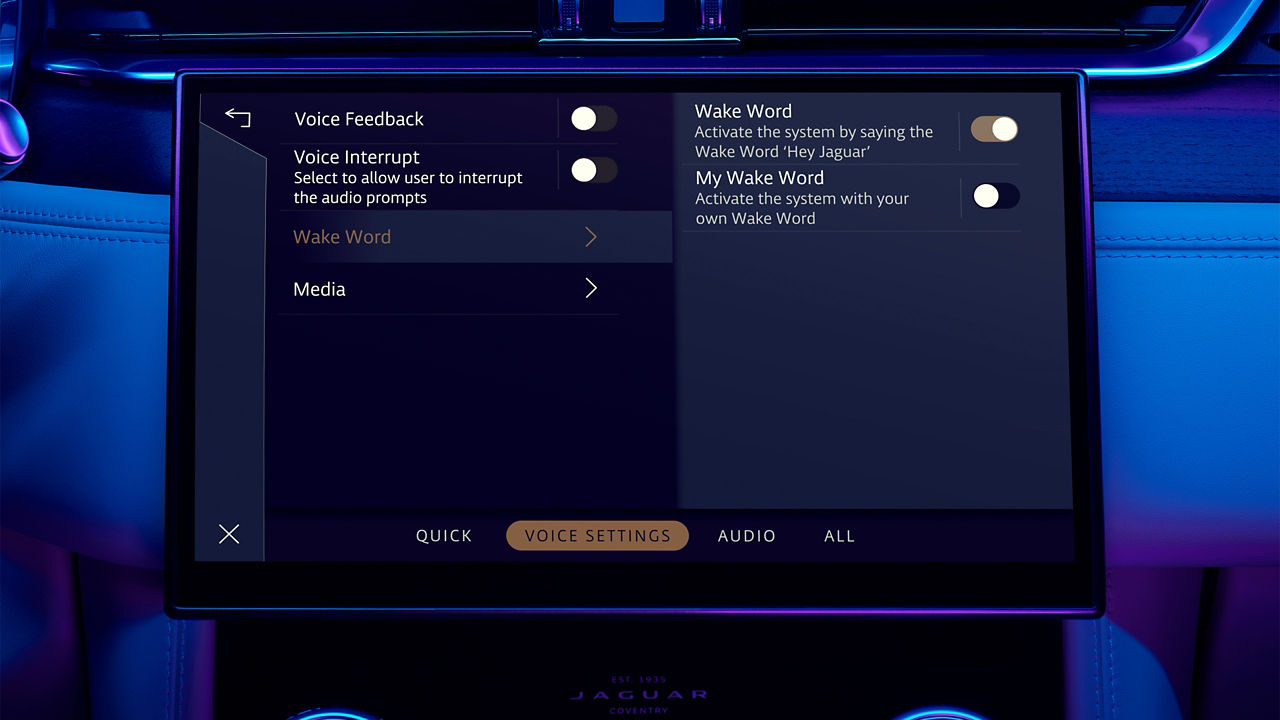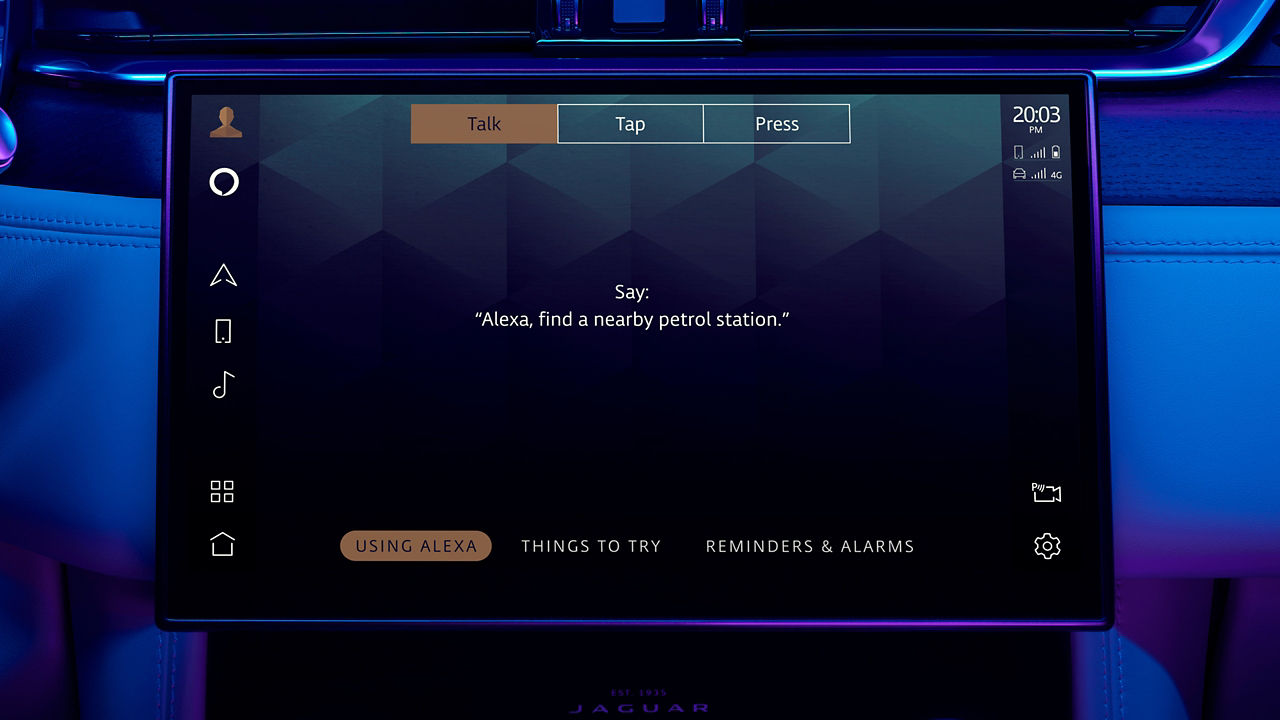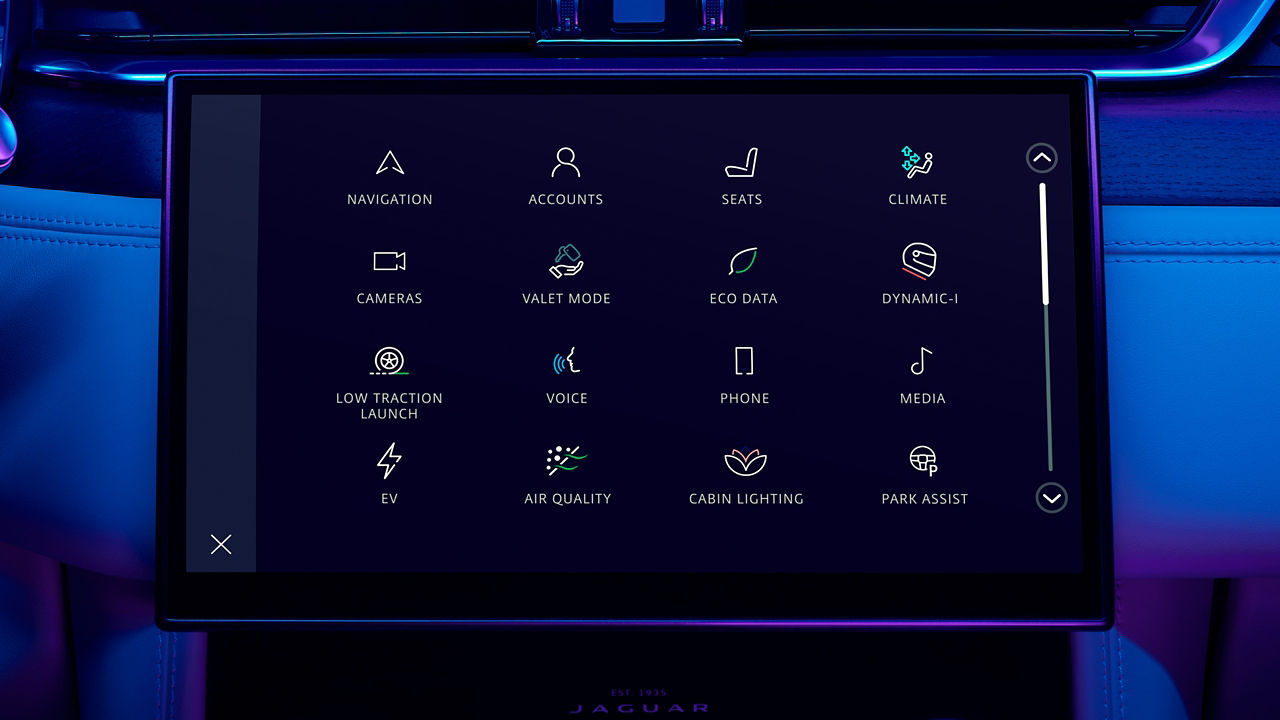1. ACTIVATE YOUR INCONTROL ACCOUNT
To enable your Jaguar’s connected services and subscriptions, you will first need to activate your InControl account. If you have purchased a new Jaguar, we recommend contacting your Retailer to assist with the activation process.
PURCHASED AN APPROVED USED JAGUAR?
Follow the simple self-registration process below.
Please note, if the Optimised Jaguar Assistance button (spanner icon) is illuminated in the overhead console, contact your Retailer for assistance.
INCONTROL REGISTRATION
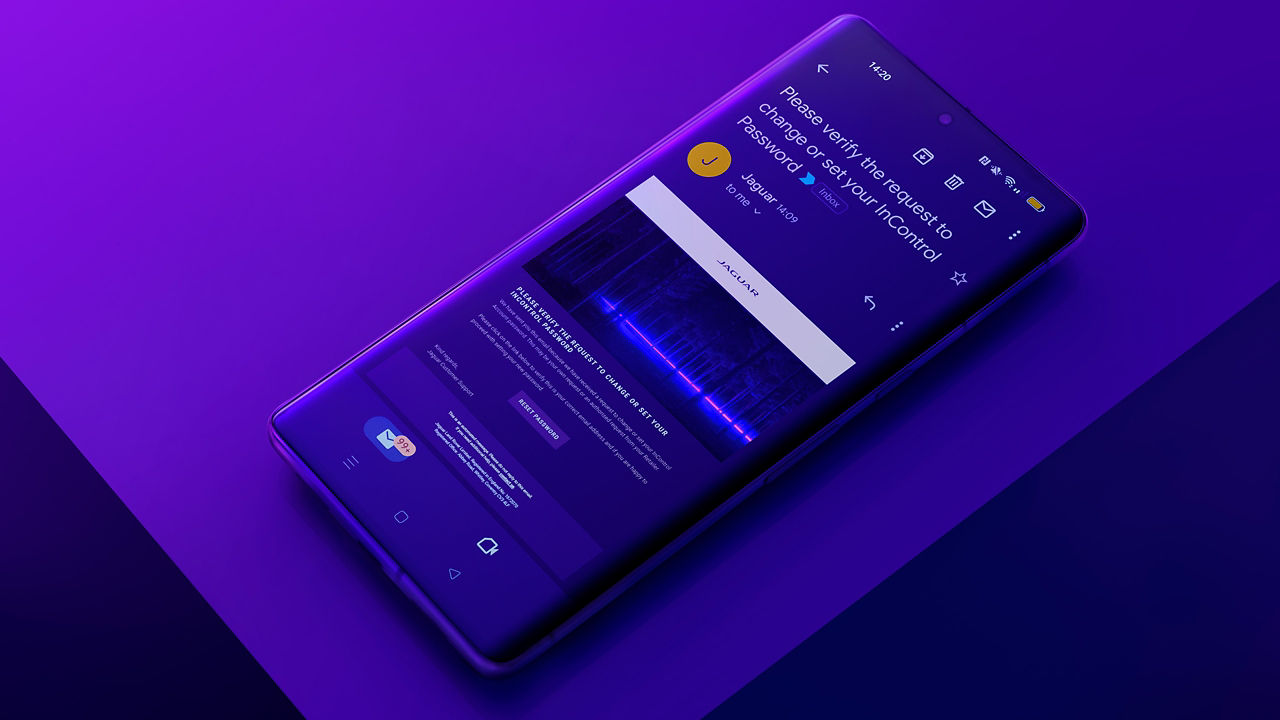
RETAILER REGISTRATION
Once your Retailer begins your InControl registration process, you will receive an email link to complete your activation.
If you have not received the activation email from your Retailer, please check your Spam folder.
2. SET UP YOUR INFOTAINMENT SYSTEM
FOLLOW THE START UP WIZARD
The Start-Up Wizard allows you to easily configure and setup your infotainment system, including the pairing of phones and setting radio preferences.
3. SYNC YOUR APPS AND DEVICES
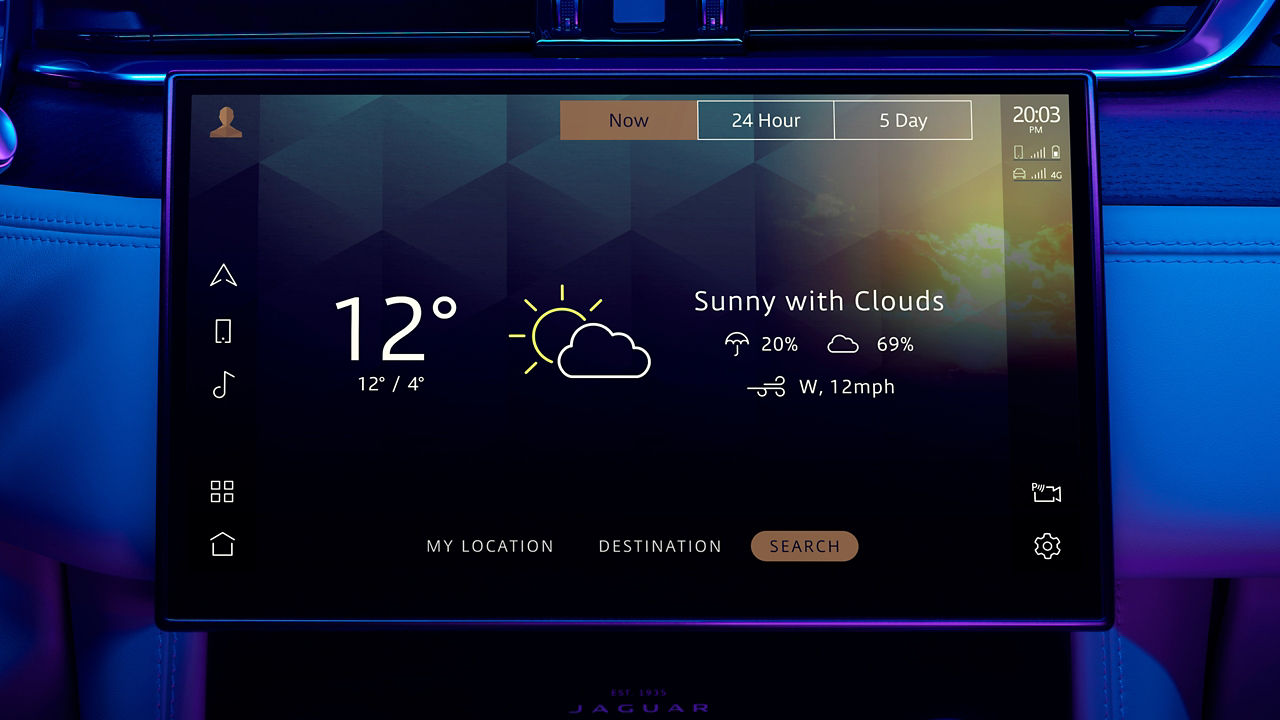
CONNECT TO YOUR VEHICLE’S INBUILT LIVE APPS
Receive weather and online media directly within your touchscreen7. No mobile device needed.
From your infotainment system’s app drawer, select the ‘Connect Accounts’ icon and search for the app you want to connect. You can either scan the QR code with your smartphone or select ‘Email Me’ to send a link of the login site to your email.
Once connected, you can immediately start using the service in your vehicle. Linked services will appear as an icon in the app drawer, as a media source in the media player or as an active calendar within the Agenda app.
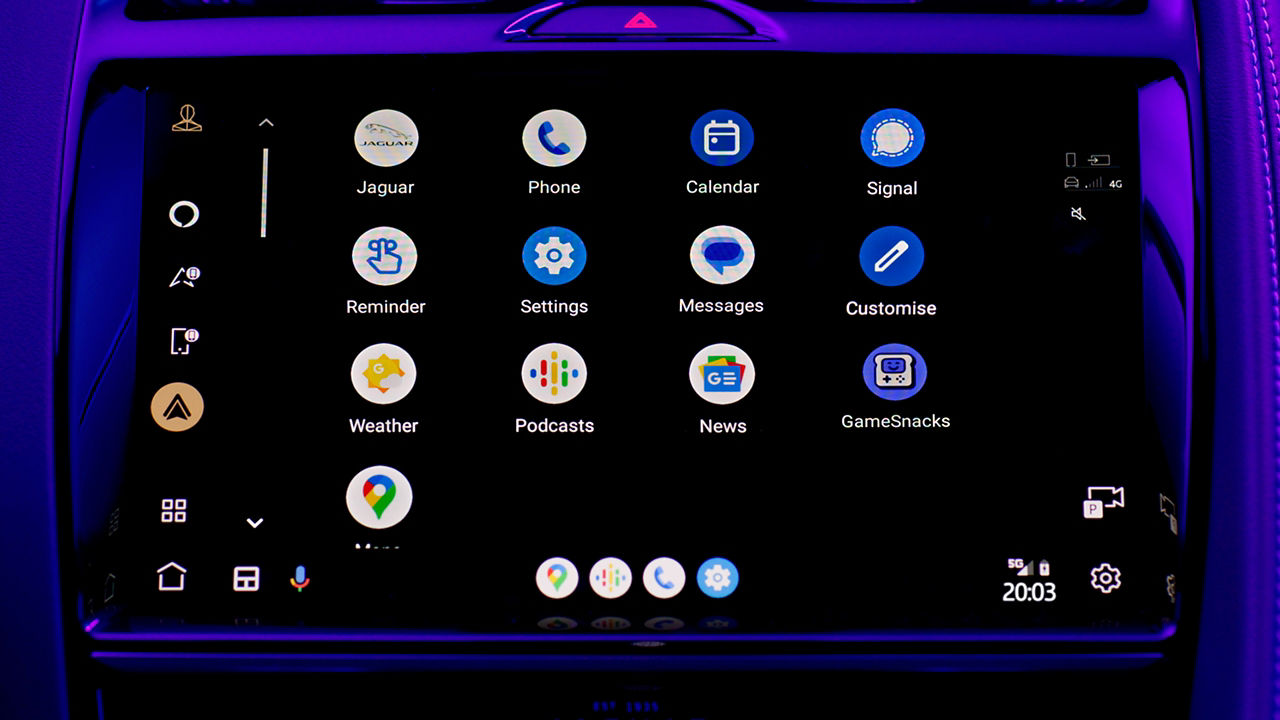
CONNECT TO APPLE CARPLAYTM OR ANDROID AUTOTM
With your vehicle’s inclusive Smartphone Pack, you can use your apps conveniently using Apple CarPlayTM 3 and Android AutoTM 4.
Simply connect your device to your touchscreen using Bluetooth or a certified USB cable.
For Apple CarPlayTM 3, please ensure you have the latest version of iOS installed and Siri ® enabled on your iPhone. For Android AutoTM 4, ensure you have the latest Android Auto app installed and Google voice assistant enabled on your Google device.
4. SET UP YOUR VOICE ASSISTANCE
MONITOR YOUR VEHICLE REMOTELY
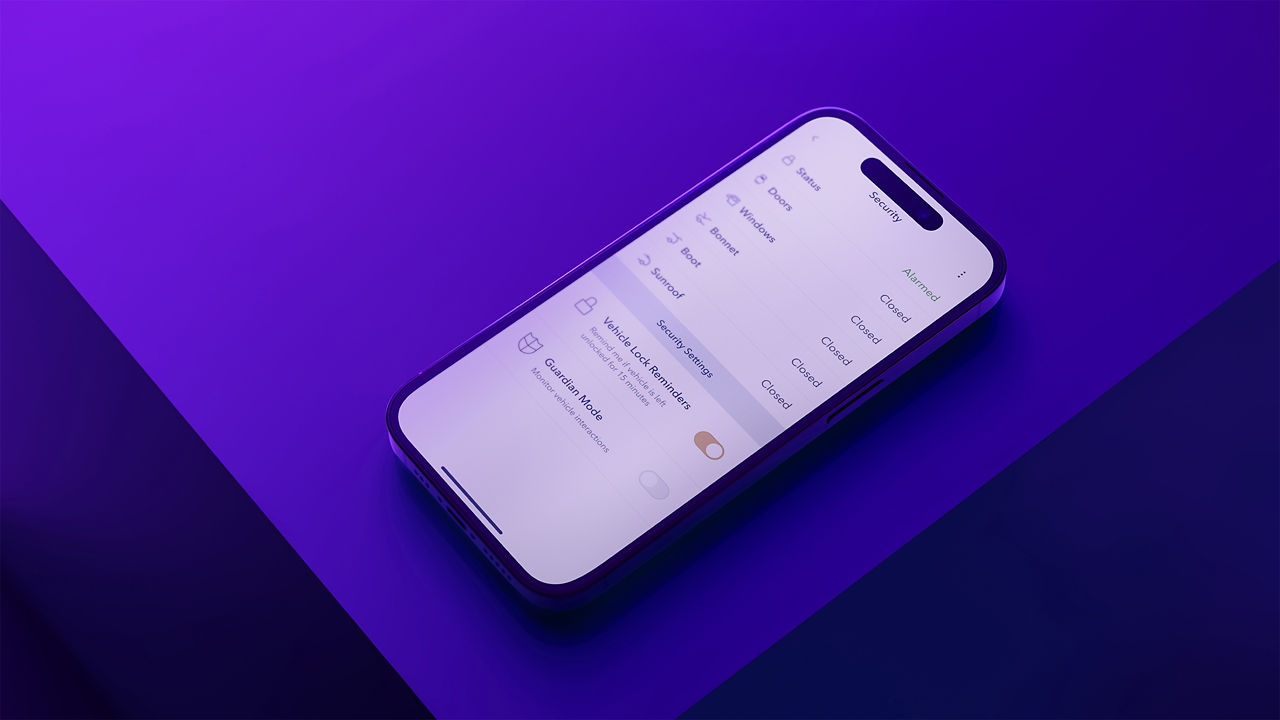
REMOTE APP
Monitor your Jaguar’s security, health and status from your smartphone Remote app. If you have registered for Secure Tracker, you’ll need Remote app to receive theft alerts.
Please note, Remote app features can only be used once you have activated your InControl account via My Jaguar InControl website.
FAQ
HOW DO I UPDATE THE NAVIGATION SYSTEM’S MAPS?
As long as there is an active connected navigation subscription, maps will be updated automatically. A connected navigation subscription is usually included for the initial warranty period, renewal of the subscription allows for continued automatic map updates.
HOW MANY BLUETOOTH DEVICES CAN BE CONNECTED OR PAIRED?
A total of 8 Bluetooth devices can be paired, with two devices being paired at the same time – these can be phones or media devices. The first device paired to Pivi/Pivi Pro will be designated as your primary device. This can be changed in the settings by going to Settings > All > Connectivity > Bluetooth > and click on the device you wish to change.
HOW DO I RENEW INCONTROL SERVICES?
When your InControl services reach their expiration date, you will receive an email with a link for you to renew InControl services. If you have not received this email or if the link has expired, please contact Customer Services.
HOW DO I REMOVE MY PERSONAL DATA?
Before you sell your vehicle on, you will need to delete your vehicle data from your InControl account. Log into the My Jaguar Incontrol website, select ‘Vehicle Setting’ on the right-hand side and select the ‘Remove Vehicle’ menu. Click on ‘Remove Vehicle’ to remove all vehicle data from your InControl account. You will be asked for your InControl account password. In Pivi/Pivi Pro, go to Settings > All > Profile Settings to select a profile to delete. If you have recently purchased a used vehicle, please contact the Retailer.
DO I NEED TO PROVIDE A MOBILE DATA SIM CARD?
No, your vehicle comes with an embedded SIM card which allows the use of:
1. Connected Navigation system’s connected features/services1
2. Wi-Fi Hotspot6
3. Online Pack features/services2
These services require a valid subscription to be in place. Mobile data is included in the subscription, so no additional contracts or SIM cards are required as long as the subscription is running.
HOW DO I SELECT DIFFERENT MAP VIEWS IN THE VIRTUAL INSTRUMENT DISPLAY?
To change the layout of the Interactive Driver Display, access the settings through the steering wheel menu. Additional Driver Display preferences may also be available depending on the vehicle. These can be accessed from the main Pivi Pro Settings > Navigation > Driver Display.
MAKE THE MOST OF YOUR JAGUAR INFOTAINMENT
InControl features, options, third party services and their availability remain market dependent – check with your Jaguar Retailer for local market availability and full terms. Certain features come with a subscription which will require further renewal after the initial term advised by your Retailer. Mobile network connectivity cannot be guaranteed in all locations. Information and images displayed in relation to the InControl technology, including screens or sequences, are subject to software updates, version control and other system/visual changes depending on options selected.
Optional features and their availability may differ by vehicle specification (model and powertrain), or require the installation of other features in order to be fitted. Please contact your local Retailer for more details, or configure your vehicle online.
In car features should be used by drivers only when safe to do so. Drivers must ensure they are in full control of the vehicle at all times.
Compatible smartphones only.
1Connected Navigation will require further subscription after the initial term advised by your Jaguar Retailer.
2Online Pack 12-month subscription required. To continue using the relevant feature after its initial subscription period, you will need to renew your subscription and pay the applicable renewal charges. Available in connected markets only, please check with your Retailer. Online Pack for S specification packs and above.
3Your car is prepared for Apple CarPlay. The services offered by Apple CarPlay depend on feature availability in your country, please see https://www.apple.com/uk/ios/feature-availability/#apple-carplay for more information.
4Your car is prepared for Android Auto. The services offered by Android Auto depends on feature availability in your country, please see https://www.android.com/auto/ for more information.
5Amazon Alexa is available in specific markets only. Amazon, Alexa, Amazon Music, Audible and all related marks are trademarks of Amazon.com, Inc. or its affiliates. Certain Alexa functionality is dependent on smart home technology. Online Pack 12-month subscription required. To continue using the relevant Feature after its initial subscription period, you will need to renew your subscription and pay the applicable renewal charges. Available in connected markets only, please check with your Retailer. Online Pack for S specification packs and above.
6Fair use policy applies. After 20GB of data is used within a month, data speeds and functionality on vehicle may reduce for the rest of the month.
7Not all live apps are available for all vehicles, please check with your Retailer.
8Available to download via the Apple App Store or Google Play for most Android and Apple iOS smartphones. Jaguar Remote App requires network connectivity, a compatible smartphone, an InControl account and a Remote subscription. To continue using the relevant feature after its initial subscription period, you will need to renew your subscription and pay the applicable renewal charges.